Managing the Audit Trail
The Audit Trail is the essential reference to how a Deltanji system is being used. It contains a permanent record of the activity of the system by recording the following information:
- Transfer of an object
- Transfer of a change request
- Creation and deletion of an object
- Cancellation of an object version
- Merging of two object versions
- Addition and deletion of a component from an object
- Addition and deletion of an object from a change request
- Creation of a change request
- Copying or deletion of version information from a location
- Certain compilation errors
Each record logged to the audit trail can also be reported in the audit trail panel. To enable audit trail messages, you must do the following:
- Set up message categories.
- Apply these message categories to the different aspects of the Deltanji environment. (These are listed below.)
Message Categories
Message Categories define the behavior and characteristics of audit trail messages. Each audit message generated by an event belongs to a message category.
You can manage message categories by navigating in the folders panel to Setup -> Message Categories. You can add and modify message categories in the following way:

1. Double-click on the message category you want to modify, or choose File -> New on the menu bar.
2. Fill-in or modify the fields in the dialog.
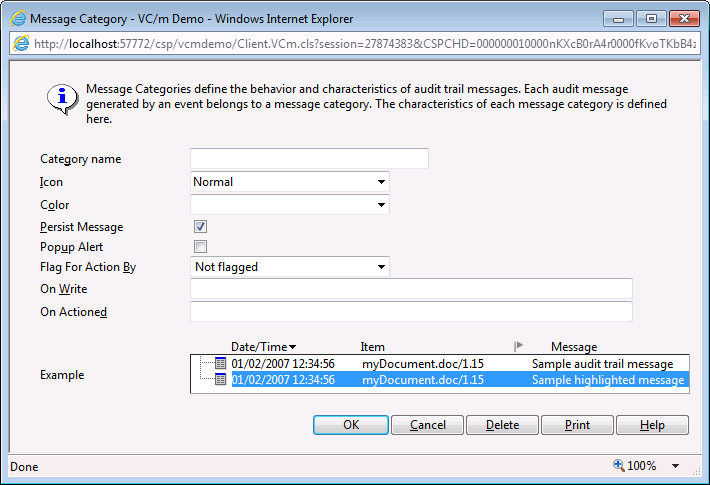
- Category name
- The name of the message category
- Icon
- The icon that appears next to messages of this category. Choose from 'normal', 'information' and 'warning'.
- Color
- The color of the text which constitutes messages of this category.
- Persist message
- Stores message within the Deltanji audit history. Can be found in the audit trail folder of the relevant object or CR.
- Popup alert
- Determines whether an alert will popup whenever a message of this category is logged in the audit trail.
- Flag for action by
- When a user is selected in the drop-down box, a flag icon is inserted into their audit trail panel on all messages of this type. The message will also persist in the audit trail panel until the user clicks on the flag icon. Only available in Enterprise Edition.
- On Write
- Used to specify an entry reference, without arguments, of a callout that runs when messages of this category are written. Not available in Solo Edition.
- On Actioned
- Used to specify an entry reference, without arguments, of a callout that runs when messages of this category are actioned. Not available in Solo Edition.
- Example
- Displays an example of how messages of this category will look in the audit trail panel.
Applying Message Categories
Once there are message categories set up, they can be applied to the different events that are record. Most of these can be applied by navigating in the folders panel to Setup -> Properties -> Audit Trail. The exceptions are transfer routes and change request types.
See Also: Audit Trail Panel, Managing Transfer Routes, Managing Change Requests