Managing Change Requests
Change Request Types
Each change request is of a specified change request type, e.g. edit, bug fix, development project, customization work. To modify change request types, navigate in the folders panel to Setup -> Change Request Types.
Adding/Editing Change Request Types

1. Double-click on the change request type that you want to edit, or choose File -> New from the menu bar to create a new one.
2. Fill in the fields on the dialog.
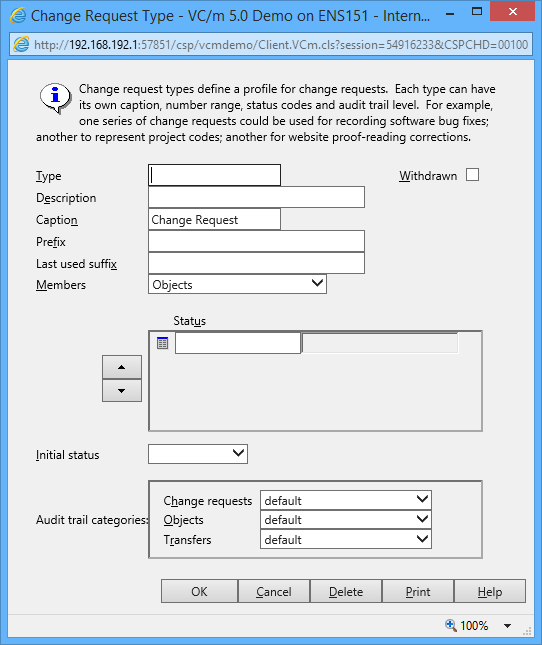
- Type
- The name of the change request type. These are usually only a few characters long, such as 'DEV' or 'b'.
- Description
- A short description of what the change request type is used for.
- Caption
- A short caption that is used in some messages about change requests of this type.
- Prefix
- Each change request must have a unique identifier. If you want Deltanji to automatically assign an identifier for a change request of this type, use this field to specify its prefix.
- Last used suffix
- Use this field to enter a template for the suffix of the automatically assigned identifiers.
For example, entering '000' will mean that each assigned identifier's suffix will
be three digits long, and that the next assigned identifier of this type will end
with '001'.
Note: enter '0+' for a suffix of variable length, starting with the value '1'.
- Members
- On some Deltanji editions change requests can contain other change requests. The setting in this dropdown controls whether change requests of this type may contain objects, change requests, or both kinds of member.
- Status
- This field allows you to assign a set of statuses to a change request type, for example,
'Active' or 'Closed'. By setting a status option, the user is able to signify various
things. In the case of having 'Active' and 'Closed' options, the status signifies
whether objects should be assigned to a change request.
The adjacent field is deprecated and should be left blank unless advised otherwise by support personnel.
The up and down arrows allow you to set the order in which status options appear in the drop down menu on the change request dialog. Click on the icon at the left-hand end of a row to select it, then use the arrow buttons to move the row.
Status names need to conform to the valid naming conventions.
- Initial Status
- Use this option to set the default status given to a new change request of this type, if any statuses have been defined.
- Audit Trail Categories
- Use this to set how the audit trail reports actions made on change requests of this type.
- Withdrawn
- Check this box to disable the use of this change request type. Deleting a change request type is only possible if no change requests of that type exist.
Deleting Change Request Types

Click on the change request type you want to delete. Choose File -> Delete from the menu bar.
Note: Deleting a change request type is only possible if no change requests of that type exist. You may wish to withdraw the change request type instead. See above for more information.
See Also: Change Requests, Change Request Callouts