Editing a Change Request

1. Find your change request
- EITHER
by navigating to the Change Request folder in the folders panel and double-clicking on your change request. If you can't see your change request,
try editing the selection criteria. For example, an empty change request won't be visible by default until the
 Show empty change requests filter button is depressed.
Show empty change requests filter button is depressed.
- OR by choosing Change Request -> Find from the menu bar. Enter your search terms into the input boxes and click on the Search button. Double-click on your change request to open the Change Request Properties dialog.
2. Edit the fields as required.
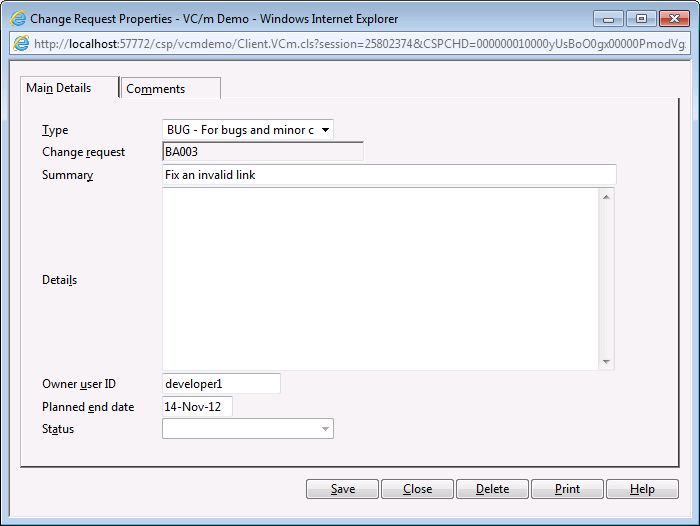
- Type
- The change request type. These are defined by the system manager upon installation. Change request types may include, for example, DEV for development work or BUG for patching work.
- Change request (code)
- This is a unique idenitifer for the change request. It is common to leave this field blank, because doing so will allow VC/m to automatically generate a change request code. A change request code needs to conform to the valid naming conventions.
- Summary
- For entering a short description of the changes that will be made.
- Details
- For entering a longer description of the changes that will be made.
- Owner User ID
- The User ID of the user who will be responsible for the change request.
- Planned end date
- The date by which the changes should be completed. This field is useful for generating the change request summary.
- Status
- For defining the status of the change request. This field will be greyed out if the change request type does not have any statuses assigned to it.
- Comments
- For adding further comments about the change request.
3. Click Save. Click Close.
See Also: Change Requests, Creating Change Requests, Managing Change Requests, Change Request Summary, Adding Objects to a Change Request