This class allows you to modify and view the [Devices] section of the CPF file through programatic APIs. More...
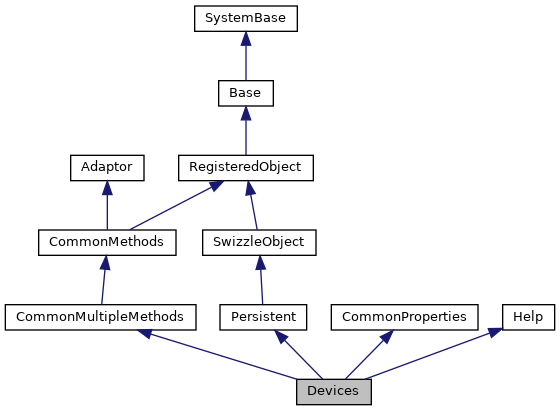

Public Attributes | |
| Alias | |
| Alternate device ID (number) for this device. More... | |
| AlternateDevice | |
| Device ID of an alternate device. More... | |
| Description | |
| Enter a description of where the device is located. More... | |
| OpenParameters | |
| Values that will be sent as the second argument for an OPEN command. More... | |
| PhysicalDevice | |
| Physical device name used to refer to the device. More... | |
| Prompt | |
| Number of the prompt option desired. More... | |
| SubType | |
| Options to refine the definition of your device SubTypes. More... | |
| Type | |
| Enter the type of device. More... | |
 Public Attributes inherited from CommonProperties Public Attributes inherited from CommonProperties | |
| CPFFile | |
| CPF file which the object maps to. More... | |
| Comments | |
| Embedded comments in the CPF file. More... | |
| Flags | |
| Flags governing how the object is processed when Save() is called. More... | |
| Name | |
| Name of the object instance. More... | |
Additional Inherited Members | |
 Static Public Member Functions inherited from CommonMultipleMethods Static Public Member Functions inherited from CommonMultipleMethods | |
| _.Library.Status | Create (_.Library.String Name, _.Library.String Properties, _.Library.String CPFFile, _.Library.Integer Flags) |
| Create a section instance in a CPF file. More... | |
| _.Library.Status | Delete (_.Library.String Name, _.Library.String CPFFile, _.Library.Integer Flags) |
| Delete a section instance from a CPF file. More... | |
| _.Library.Boolean | Exists (_.Library.String Name, _.Library.ObjectHandle Obj, _.Library.Status Status, _.Library.String CPFFile, _.Library.Integer Flags) |
| Database exists. More... | |
| _.Library.Status | Get (_.Library.String Name, _.Library.String Properties, _.Library.String CPFFile, _.Library.Integer Flags) |
| Get a section instances properties from a CPF file. More... | |
| _.Library.Status | GetList (_.Library.String Name, _.Library.String CPFFile, _.Library.Integer Flags) |
| Returns the properties from a section instance in a CPF file by value in $list format More... | |
| _.Library.Status | Modify (_.Library.String Name, _.Library.String Properties, _.Library.String CPFFile, _.Library.Integer Flags) |
| Modify a section instance in a CPF file. More... | |
| _.Library.ObjectHandle | Open (_.Library.String Name, _.Library.String CPFFile, _.Library.Integer concurrency, _.Library.Status Status, _.Library.Integer Flags) |
| Open a section instance object in a CPF file. More... | |
 Static Public Attributes inherited from CommonMultipleMethods Static Public Attributes inherited from CommonMultipleMethods | |
| CAPITALNAME = None | |
| Determines if the Name specified in the index should be capitalized. More... | |
| SECTIONTYPE = None | |
| This parameter governs how the class creates audit records. More... | |
 Static Public Attributes inherited from CommonProperties Static Public Attributes inherited from CommonProperties | |
| DOMAIN = None | |
| This class contains properties which are included by classes which manipulate sections in the CPF file. More... | |
This class allows you to modify and view the [Devices] section of the CPF file through programatic APIs.
While properties are usually modified through the System Management portal, there may be some occasion where modifying them through the API's is best for your system. In all the Config methods, if you do not specify the CPFFile parameter, the currently active CPF file is used. If you wish to modify a CPF file which is not the currently active one, then specify the CPFFile you wish to modify in the method call.
The Flags parameter does not normally need to be specified; the defaults are usually sufficient for most cases.
You can use either the provided API's (Create/Get/Modify/Delete) to modify the properties by passing in the correct parameters, or use Object syntax to open and directly manipulate the config objects (Open() and Exists()). Most objects created here need only to specify the Name of the object, and 1 or 2 properties since the the defaults are what are commonly used for most cases.
EXAMPLE:
; Use class methods to create an instance
SYS>s Name="NewDevice"
SYS>s Properties("PhysicalDevice")=0
SYS>s Properties("SubType")="C-InterSystems IRIS Terminal"
SYS>s Properties("Type")="TRM"
SYS>s Status=##Class(Config.Devices).Create(Name,.Properties)
SYS>i 'Status w !,"Error="_$SYSTEM.Status.GetErrorText(Status)
; Use class methods to modify properties
SYS>s Status=##Class(Config.Devices).Get(Name,.Properties)
SYS>i 'Status w !,"Error="_$SYSTEM.Status.GetErrorText(Status)
SYS>zw Properties("SubType")
Properties("SubType")="C-InterSystems IRIS Terminal"
SYS>s Properties("SubType")="C-VT220"
SYS>s Status=##Class(Config.Devices).Modify(Name,.Properties)
SYS>i 'Status w !,"Error="_$SYSTEM.Status.GetErrorText(Status)
; Now use Objects to modify properties
SYS>s Obj=##Class(Config.Devices).Open(Name)
; We could have used i ##Class(Config.Devices).Exists(Name,.Obj) instead of Open()
SYS>w Obj.SubType
C-VT220
SYS>s Obj.SubType="C-VT440"
SYS>s Status=Obj.Save()
SYS>i 'Status w !,"Error="_$SYSTEM.Status.GetErrorText(Status)
; Now delete the object we just created
SYS>s Status=##Class(Config.Devices).Delete(Name)
SYS>i 'Status w !,"Error="_$SYSTEM.Status.GetErrorText(Status)
| Alias |
Alternate device ID (number) for this device.
All aliases must be unique. You can use this value to specify a device in an OPEN command, e.g 0PEN 210
| AlternateDevice |
Device ID of an alternate device.
This allows a user using IS to specify A as the device. The alternate device must be a defined mnemonic.
| Description |
Enter a description of where the device is located.
This field is for your
own reference to help you identify what machine you're configuring.
| OpenParameters |
Values that will be sent as the second argument for an OPEN command.
This value allows you to specify more specific terminal information.
| PhysicalDevice |
Physical device name used to refer to the device.
| Prompt |
Number of the prompt option desired.
Options:
NULL (blank) = user sees the device selection prompt with the default device defined
1 = automatically uses this device, if it is the current device
2 = automatically uses this device with predefined Right Margin and Parameter settings.
| SubType |
Options to refine the definition of your device SubTypes.
SubTypes specify terminal charactistics. They are used to create the appropriate OPEN command for the device. There should be SubType information for every terminal type.
| Type |
Enter the type of device.
Options:
TRM = Terminal
SPL = Spooling device
MT = Magnetic Tape drive
BT = Cartridge tape drive
IPC = Interprocess communication
OTH = any other device including printers and sequential files.
Default depends on the device type.