This class allows you to modify and view the [DeviceSubTypes] section of the CPF file through programatic APIs. More...
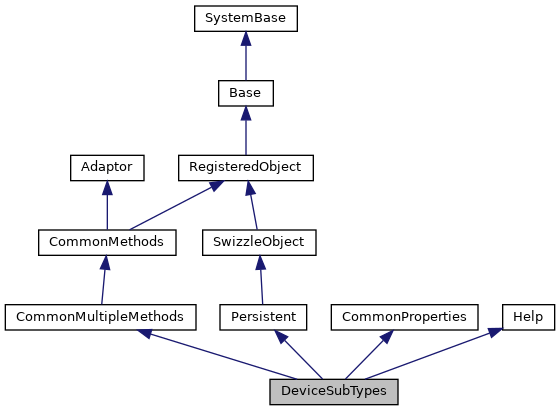
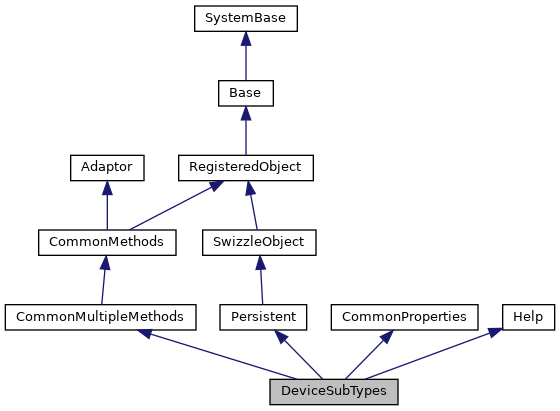
Public Attributes | |
| Backspace | |
| Enter the ASCII code that represents the backspace character on the selected More... | |
| CursorControl | |
| Enter the cursor control keys for the selected device. More... | |
| EraseEOF | |
| Enter the ASCII code that represents erasing to the end of file on the More... | |
| EraseEOL | |
| Enter the ASCII code that represents erasing to the end of line on this device More... | |
| FormFeed | |
| Enter the ASCII code that represents a form feed on the selected device in this form: More... | |
| RightMargin | |
| Enter the number that represents the location of the right margin. More... | |
| ScreenLength | |
| Enter the number of lines that comprise one screen or page for the device. More... | |
| ZU22Backspace | |
| Enter the ASCII code that represents a backspace on the selected device in the form $C(code). More... | |
| ZU22FormFeed | |
| Enter the ASCII code that represents a form feed on the selected device in the form $C(code1,code2). More... | |
 Public Attributes inherited from CommonProperties Public Attributes inherited from CommonProperties | |
| CPFFile | |
| CPF file which the object maps to. More... | |
| Comments | |
| Embedded comments in the CPF file. More... | |
| Flags | |
| Flags governing how the object is processed when Save() is called. More... | |
| Name | |
| Name of the object instance. More... | |
Additional Inherited Members | |
 Static Public Member Functions inherited from CommonMultipleMethods Static Public Member Functions inherited from CommonMultipleMethods | |
| _.Library.Status | Create (_.Library.String Name, _.Library.String Properties, _.Library.String CPFFile, _.Library.Integer Flags) |
| Create a section instance in a CPF file. More... | |
| _.Library.Status | Delete (_.Library.String Name, _.Library.String CPFFile, _.Library.Integer Flags) |
| Delete a section instance from a CPF file. More... | |
| _.Library.Boolean | Exists (_.Library.String Name, _.Library.ObjectHandle Obj, _.Library.Status Status, _.Library.String CPFFile, _.Library.Integer Flags) |
| Database exists. More... | |
| _.Library.Status | Get (_.Library.String Name, _.Library.String Properties, _.Library.String CPFFile, _.Library.Integer Flags) |
| Get a section instances properties from a CPF file. More... | |
| _.Library.Status | GetList (_.Library.String Name, _.Library.String CPFFile, _.Library.Integer Flags) |
| Returns the properties from a section instance in a CPF file by value in $list format More... | |
| _.Library.Status | Modify (_.Library.String Name, _.Library.String Properties, _.Library.String CPFFile, _.Library.Integer Flags) |
| Modify a section instance in a CPF file. More... | |
| _.Library.ObjectHandle | Open (_.Library.String Name, _.Library.String CPFFile, _.Library.Integer concurrency, _.Library.Status Status, _.Library.Integer Flags) |
| Open a section instance object in a CPF file. More... | |
 Static Public Attributes inherited from CommonMultipleMethods Static Public Attributes inherited from CommonMultipleMethods | |
| CAPITALNAME = None | |
| Determines if the Name specified in the index should be capitalized. More... | |
| SECTIONTYPE = None | |
| This parameter governs how the class creates audit records. More... | |
 Static Public Attributes inherited from CommonProperties Static Public Attributes inherited from CommonProperties | |
| DOMAIN = None | |
| This class contains properties which are included by classes which manipulate sections in the CPF file. More... | |
This class allows you to modify and view the [DeviceSubTypes] section of the CPF file through programatic APIs.
While properties are usually modified through the System Management portal, there may be some occasion where modifying them through the API's is best for your system. In all the Config methods, if you do not specify the CPFFile parameter, the currently active CPF file is used. If you wish to modify a CPF file which is not the currently active one, then specify the CPFFile you wish to modify in the method call.
The Flags parameter does not normally need to be specified; the defaults are usually sufficient for most cases.
You can use either the provided API's (Create/Get/Modify/Delete) to modify the properties by passing in the correct parameters, or use Object syntax to open and directly manipulate the config objects (Open() and Exists()). Most objects created here need only to specify the Name of the object, and 1 or 2 properties since the the defaults are what are commonly used for most cases.
EXAMPLE:
; Use class methods to create an instance
SYS>s Name="P-NEW"
SYS>s Properties("Backspace")="$C(8)"
SYS>s Properties("FormFeed")="#"
SYS>s Properties("RightMargin")=132
SYS>s Properties("ScreenLength")=66
SYS>s Status=##Class(Config.DeviceSubTypes).Create(Name,.Properties)
SYS>i 'Status w !,"Error="_$SYSTEM.Status.GetErrorText(Status)
; Use class methods to modify properties
SYS>s Status=##Class(Config.DeviceSubTypes).Get(Name,.Properties)
SYS>i 'Status w !,"Error="_$SYSTEM.Status.GetErrorText(Status)
SYS>zw Properties("FormFeed")
Properties("FormFeed")="#"
SYS>s Properties("FormFeed")="#,#"
SYS>s Status=##Class(Config.DeviceSubTypes).Modify(Name,.Properties)
SYS>i 'Status w !,"Error="_$SYSTEM.Status.GetErrorText(Status)
; Now use Objects to modify properties
SYS>s Obj=##Class(Config.DeviceSubTypes).Open(Name)
; We could have used i ##Class(Config.DeviceSubTypes).Exists(Name,.Obj) instead of Open()
SYS>w Obj.FormFeed
#,#
SYS>s Obj.FormFeed="#"
SYS>s Status=Obj.Save()
SYS>i 'Status w !,"Error="_$SYSTEM.Status.GetErrorText(Status)
; Now delete the object we just created
SYS>s Status=##Class(Config.DeviceSubTypes).Delete(Name)
SYS>i 'Status w !,"Error="_$SYSTEM.Status.GetErrorText(Status)
| Backspace |
Enter the ASCII code that represents the backspace character on the selected
device in this form: $C(code1). Default depends on the device type.
| CursorControl |
Enter the cursor control keys for the selected device.
Default depends on the device type.
| EraseEOF |
Enter the ASCII code that represents erasing to the end of file on the
selected device in this form: $C(code1,code2...).
Default depends on the device type.
| EraseEOL |
Enter the ASCII code that represents erasing to the end of line on this device
in the form $C(code1,code2).
Default depends on the device type.
| FormFeed |
Enter the ASCII code that represents a form feed on the selected device in this form:
#,$C(code1,code2...).
Default depends on the device type.
| RightMargin |
Enter the number that represents the location of the right margin.
Device output will wrap at that number of characters.
Default depends on the device type.
| ScreenLength |
Enter the number of lines that comprise one screen or page for the device.
| ZU22Backspace |
Enter the ASCII code that represents a backspace on the selected device in the form $C(code).
Default depends on the device type.
| ZU22FormFeed |
Enter the ASCII code that represents a form feed on the selected device in the form $C(code1,code2).
Default depends on the device type.