This class allows you to modify and view the [ComPorts] section of the CPF file through programatic APIs. More...
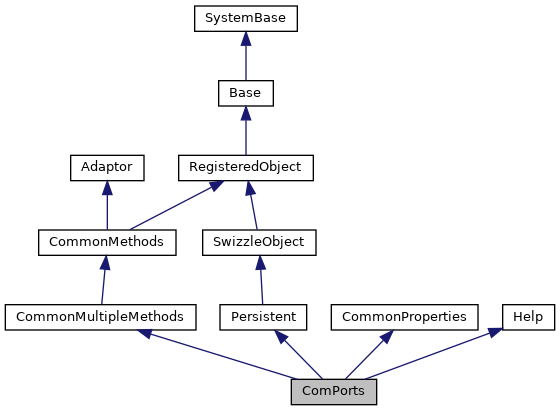
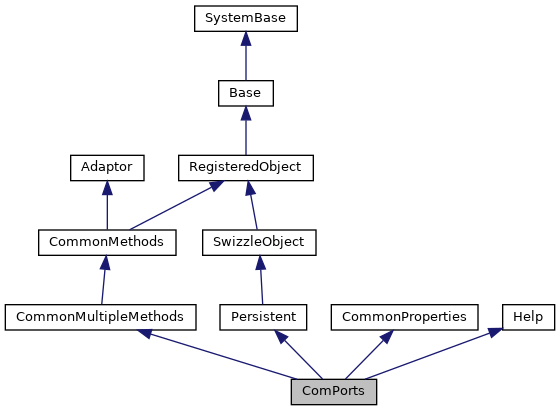
Public Attributes | |
| BaudRate | |
| Baud rate the comm port is set to. More... | |
| DTR | |
| "0" - Disabled More... | |
| DataBits | |
| "5" - 5 Data Bits More... | |
| FlowControl | |
| "X" - Xon-Xoff More... | |
| ModemControl | |
| "0" - Disabled More... | |
| Parity | |
| "0" - No Parity More... | |
| StopBits | |
| "1" - 1 Stop Bit More... | |
| ZAError | |
| "0" - Disabled More... | |
 Public Attributes inherited from CommonProperties Public Attributes inherited from CommonProperties | |
| CPFFile | |
| CPF file which the object maps to. More... | |
| Comments | |
| Embedded comments in the CPF file. More... | |
| Flags | |
| Flags governing how the object is processed when Save() is called. More... | |
| Name | |
| Name of the object instance. More... | |
Static Public Attributes | |
| CAPITALNAME = None | |
| This class allows you to modify and view the [ComPorts] section of the CPF file through programatic APIs. More... | |
 Static Public Attributes inherited from CommonMultipleMethods Static Public Attributes inherited from CommonMultipleMethods | |
| CAPITALNAME = None | |
| Determines if the Name specified in the index should be capitalized. More... | |
| SECTIONTYPE = None | |
| This parameter governs how the class creates audit records. More... | |
 Static Public Attributes inherited from CommonProperties Static Public Attributes inherited from CommonProperties | |
| DOMAIN = None | |
| This class contains properties which are included by classes which manipulate sections in the CPF file. More... | |
This class allows you to modify and view the [ComPorts] section of the CPF file through programatic APIs.
While properties are usually modified through the System Management portal, there may be some occasion where modifying them through the API's is best for your system. In all the Config methods, if you do not specify the CPFFile parameter, the currently active CPF file is used. If you wish to modify a CPF file which is not the currently active one, then specify the CPFFile you wish to modify in the method call.
The Flags parameter does not normally need to be specified; the defaults are usually sufficient for most cases.
You can use either the provided API's (Create/Get/Modify/Delete) to modify the properties by passing in the correct parameters, or use Object syntax to open and directly manipulate the config objects (Open() and Exists()). Most objects created here need only to specify the Name of the object, and 1 or 2 properties since the the defaults are what are commonly used for most cases.
EXAMPLE:
; Use class methods to create an instance
SYS>s Name="COM5:"
SYS>s Properties("BaudRate")=9600
SYS>s Status=##Class(Config.ComPorts).Create(Name,.Properties)
SYS>i 'Status w !,"Error="_$SYSTEM.Status.GetErrorText(Status)
; Use class methods to modify properties
SYS>s Status=##Class(Config.ComPorts).Get(Name,.Properties)
SYS>i 'Status w !,"Error="_$SYSTEM.Status.GetErrorText(Status)
SYS>zw Properties("BaudRate")
Properties("BaudRate")=9600
SYS>s Properties("BaudRate")=19200
SYS>s Status=##Class(Config.ComPorts).Modify(Name,.Properties)
SYS>i 'Status w !,"Error="_$SYSTEM.Status.GetErrorText(Status)
; Now use Objects to modify properties
SYS>s Obj=##Class(Config.ComPorts).Open(Name)
; We could have used i ##Class(Config.ComPorts).Exists(Name,.Obj) instead of Open()
SYS>w Obj.BaudRate
19200
SYS>s Obj.BaudRate=38400
SYS>s Status=Obj.Save()
SYS>i 'Status w !,"Error="_$SYSTEM.Status.GetErrorText(Status)
; Now delete the object we just created
SYS>s Status=##Class(Config.ComPorts).Delete(Name)
SYS>i 'Status w !,"Error="_$SYSTEM.Status.GetErrorText(Status)
|
static |
This class allows you to modify and view the [ComPorts] section of the CPF file through programatic APIs.
While properties are usually modified through the System Management portal, there may be some occasion where modifying them through the API's is best for your system. In all the Config methods, if you do not specify the CPFFile parameter, the currently active CPF file is used. If you wish to modify a CPF file which is not the currently active one, then specify the CPFFile you wish to modify in the method call.
The Flags parameter does not normally need to be specified; the defaults are usually sufficient for most cases.
You can use either the provided API's (Create/Get/Modify/Delete) to modify the properties by passing in the correct parameters, or use Object syntax to open and directly manipulate the config objects (Open() and Exists()). Most objects created here need only to specify the Name of the object, and 1 or 2 properties since the the defaults are what are commonly used for most cases.
EXAMPLE:
; Use class methods to create an instance
SYS>s Name="COM5:"
SYS>s Properties("BaudRate")=9600
SYS>s Status=##Class(Config.ComPorts).Create(Name,.Properties)
SYS>i 'Status w !,"Error="_$SYSTEM.Status.GetErrorText(Status)
; Use class methods to modify properties
SYS>s Status=##Class(Config.ComPorts).Get(Name,.Properties)
SYS>i 'Status w !,"Error="_$SYSTEM.Status.GetErrorText(Status)
SYS>zw Properties("BaudRate")
Properties("BaudRate")=9600
SYS>s Properties("BaudRate")=19200
SYS>s Status=##Class(Config.ComPorts).Modify(Name,.Properties)
SYS>i 'Status w !,"Error="_$SYSTEM.Status.GetErrorText(Status)
; Now use Objects to modify properties
SYS>s Obj=##Class(Config.ComPorts).Open(Name)
; We could have used i ##Class(Config.ComPorts).Exists(Name,.Obj) instead of Open()
SYS>w Obj.BaudRate
19200
SYS>s Obj.BaudRate=38400
SYS>s Status=Obj.Save()
SYS>i 'Status w !,"Error="_$SYSTEM.Status.GetErrorText(Status)
; Now delete the object we just created
SYS>s Status=##Class(Config.ComPorts).Delete(Name)
SYS>i 'Status w !,"Error="_$SYSTEM.Status.GetErrorText(Status)
| BaudRate |
Baud rate the comm port is set to.
110
300
600
1200
2400
4800
9600
14400
19200
38400
56000
57600
115200
128000
256000
| DTR |
"0" - Disabled
"1" - Enabled
" " - Use Windows Setting
| DataBits |
"5" - 5 Data Bits
"6" - 6 Data Bits
"7" - 7 Data Bits
"8" - 8 Data Bits< " " - Use Windows Setting
| FlowControl |
"X" - Xon-Xoff
"C" - CTS-RTS
"D" - DSR-DTR
" " - Use Windows Setting
| ModemControl |
"0" - Disabled
"1" - Enabled
" " - Use Windows Setting
| Parity |
"0" - No Parity
"1" - Odd Parity
"2" - Even Parity
"3" - Mark Parity
"4" - Space Parity
" " - Use Windows Setting
| StopBits |
"1" - 1 Stop Bit
"2" - 2 Stop Bits
"3" - 1.5 Stop Bits
" " - Use Windows Setting
| ZAError |
"0" - Disabled
"1" - Enabled
" " - Windows Settings