Selection Lists
At most input fields where one or more items can be chosen, a selection window can be invoked to browse through and make a selection.
To invoke a selection window, enter a help key while in the input field. (The help keys are ? on any keyboard, F1 on a PC keyboard and PF1 on a VT keyboard.)
There are two types of selection window. The single-item selection window is used to browse through a list and select one item.
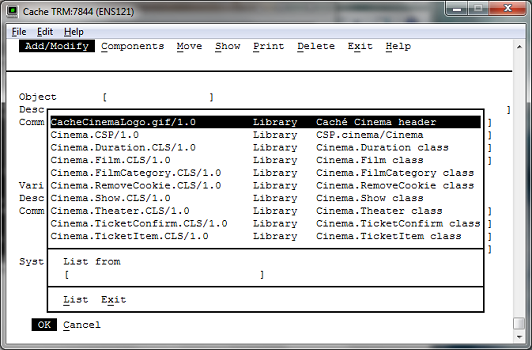
The second type of window is used when more than one item can be selected. The window contains two main panels. The left-hand panel displays the list of possible selections. The right-hand panel displays the items which are currently selected.
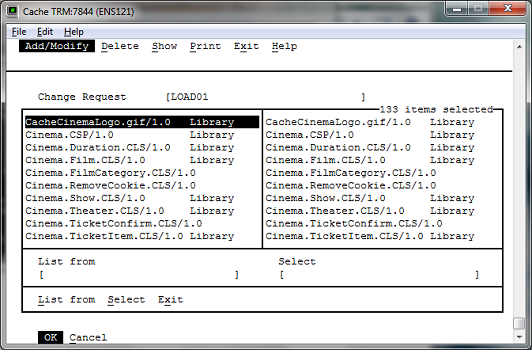
In both types of window, the space bar or <return> are used to select the item which is highlighted. Cursor up, cursor down, page up and page down are used to scroll through the list of items.
In a single-item selection window, selecting an item closes the window and moves onto the next input field on the original screen. X (exit) can be used to exit the window without making a selection.
In a multi-item selection window, the left and right cursor keys are used to move between the two panels. When an item is selected in the left-hand panel, it is added to the list in the right-hand panel. When an item is selected in the right-hand panel, it is removed from the list. When the selection is complete, type X (exit) to return to the original screen. The cursor remains in the input field until <return> is pressed.
A multi-item window also has a Select prompt, which is reached by typing S. This enables items to be selected and /or de-selected from the right-hand list using wildcards and ranges. A minus sign before the items is used to de-select them.
In both types of window, the List from prompt can be used to display the possible selections beginning from a specific point. Type L to go to the prompt, enter the characters to begin from and then <return>. Note that items are listed in the following order: numbers, punctuation characters, upper-case letters from A to Z, then lower-case letters from a to z.
The following table summarizes the keystrokes which can be used within a selection window:
| Enter | Select the highlighted item |
| Space Bar | Select the highlighted item |
| Cursor Up | Scroll up the list by one line |
| Cursor Down | Scroll down the list by one line |
| Cursor Left | Move from the right-hand window to the left-hand window |
| Cursor Right | Move from the left-hand window to the right-hand window |
| Page Up | Scroll up the list by one page |
| Page Down | Scroll down the list by one page |
| L | Go to the List from prompt |
| S | Go to the select from prompt |
| X | Return to the original screen |