Getting To Know the Interface
At the top of the main Deltanji window is the menu bar. Below this is the toolbar which has 2 sections: the selection criteria and filters, and the work list.
Below the menu and toolbars, the menu has three panels. The central section has a left and right-hand panel, similar to the Windows Explorer interface. The left-hand panel is the folders panel which displays a tree-menu for navigating between different areas of the interface, such as locations and setup options. The right-hand panel is the main panel which displays the contents of the item selected in the folders panel. The third panel, at the bottom, is the audit trail panel. This displays messages as the user interacts with Deltanji. Most of these messages are also recorded in the audit trail.
The panels can be resized by dragging. The folders panel and the audit trail panel can be shown or hidden using the options on the View menu.
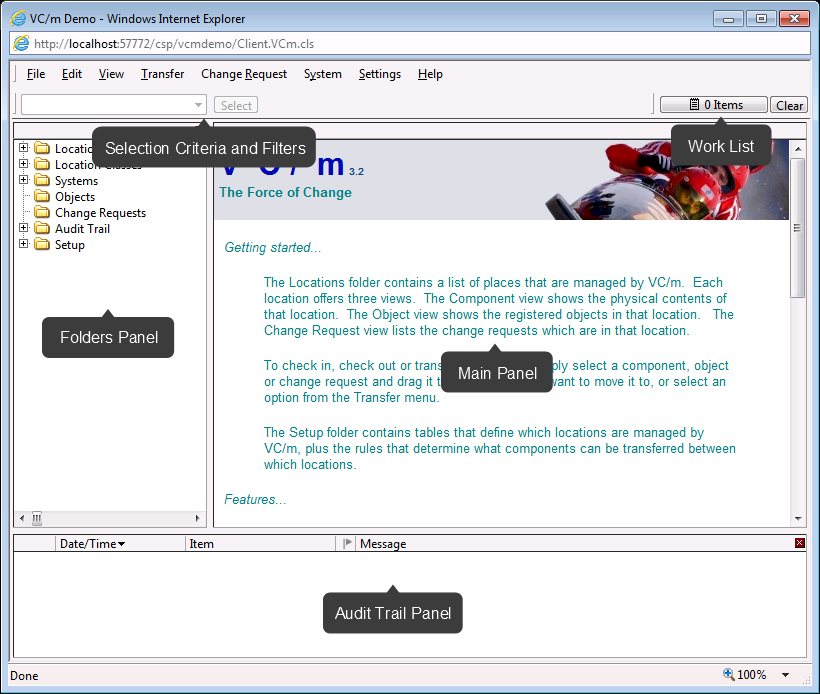
See Also: Folders Panel, Selection Criteria and Filters, Other Features, Audit Trail Panel