Utilities and Housekeeping
Integrity Checker
The integrity checker validates the consistency of data within the Deltanji repository.
To ensure that the Deltanji system is kept in order, it is recommended that the integrity checker is run on a regular basis. The frequency with which this should be done will depend on the level of use and complexity of the system.

1. From the menu bar choose System -> Integrity Check.
2. A dialog will appear with options for performing the integrity check.
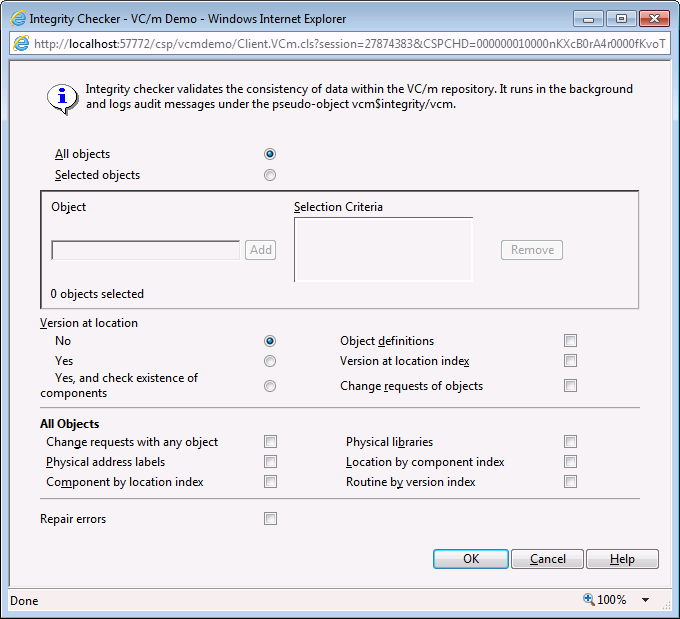
- All Objects / Selected Objects
- Toggle between an integrity check on all of the objects in the repository or those that match the selection criteria specified in the fields below.
- Selection Criteria
- Allows you to enter a selection criteria to specify which objects will be included
in the integrity check. Type a selection filter into the Object field on the left
and click Add to add it to the Selection Criteria field on the right.
For information about the syntax for selection criteria, see the article on selection criteria and filters.
- Version at location
- If 'Yes', checks that the Deltanji system has the correct information about which locations the selected objects are active at. If 'Yes, and check existence of components', Deltanji will also check that the selected objects' components exist at the physical storage spaces to which those location map.
- Object definitions
- Checks that information stored about the selected objects is correct.
- Version at location index
- Checks that the index of the version at location information (see above) is correct.
- Change request of objects
- Checks the integrity of the data stored about the change requests to which the selected objects belong.
Options available if 'All Objects' selected:
- Change requests with any object
- Checks the integrity of the data stored about all change requests contain objects.
- Physical address labels
- Checks the markers written by Deltanji to certain types of physical address.
- Component by location index
- Check index of objects owning components at locations.
- Physical libraries
- Perform extensive consistency checking of objects and components in Deltanji native libraries.
- Location by component index
- Check index of locations at which each component is present.
- Routine by version index
- Check index of locations and owning objects of all R-type components.
- Repair errors
- Repair any errors that are found.
Setting the Number of Items to Display
By default 1000 items are displayed in the main panel. This value can be altered in the setup properties. It is likely that you will need system manager access rights to access this setting.

1. In the folders panel, navigate to Setup -> Properties -> Browser Interface
2. In the Maximum number of items in browser display field, enter the revised figure
Note: Your browser will only be capable of displaying a certain number of items before crashing. Make sure the figure is not too high. If you can't find the item you are looking for within that limit, use selection criteria and filters where available.
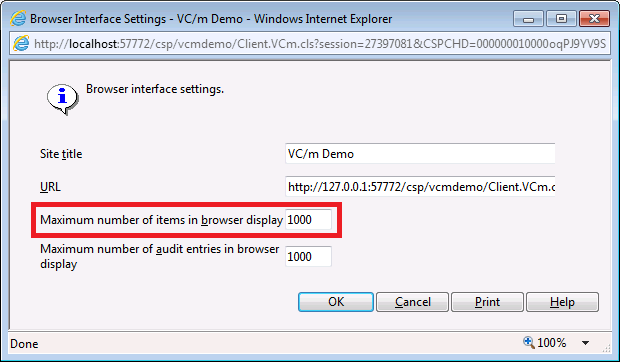
3. Click 'OK' to confirm the change.
Debug
The debug panel can provide additional diagnostic data if any problems arise with your Deltanji environment.
Purge Session Log
Deltanji logs each user's session, The 'Purge Session Log' option removes any logs that are more than 10 days old. We recommend that this data is purged periodically to keep the system tidy. To do this, choose System -> Purge Session Log from the menu bar.
See Also: Main Panel